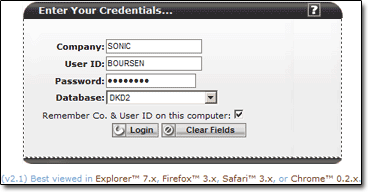
Once your ClientWeb administrator has set you up as a user, you will set your password with your first ClientWeb login.
Access the ClientWeb Interface using the URL—or address, such as "www.yourcompany.com/login.asp"—your administrator has provided to you.
When the Login window is displayed, enter your Company name (usually the company code), your User ID, then select a Database. Click the Login button.
Note: ClientWeb is best viewed in Explorer™ 7.x and above, Firefox™ 3.x and above, or Chrome™ 0.2.x and above. Other browsers and/or versions not specified here are not supported by Bayside Business Solutions.
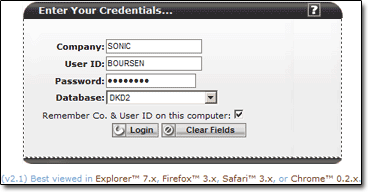
You'll be prompted to create a password. (Although the window reads, "Change Your Password," at the first login, you're actually creating a new password.)
Skip the first field on the window. Enter your new password in the second field, and reenter it in the Retype your new password field.
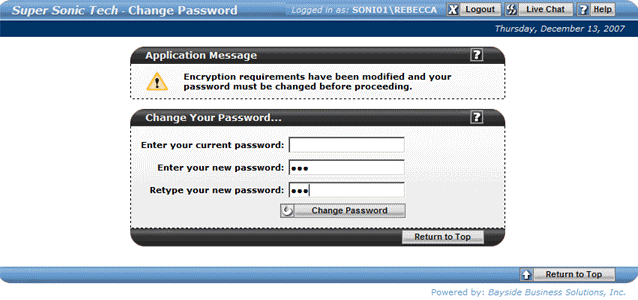
Click the Change Password button at the bottom of the window.
A message confirms your password creation.

Click the link in the message and the ClientWeb opens on your desktop, with your user name displayed on the upper right side of the window.
